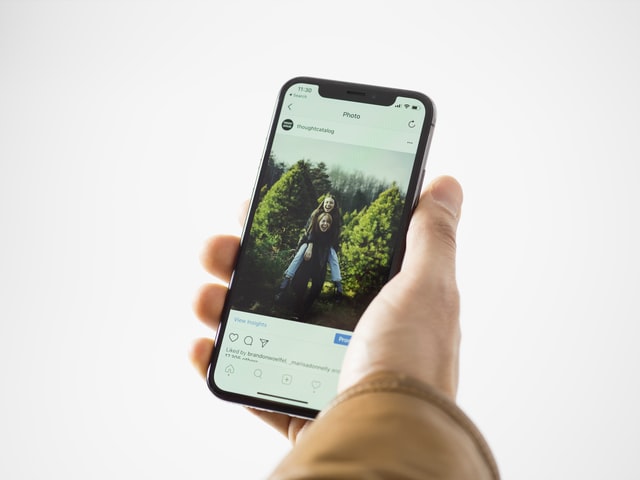With every actualization, iPhones get new hidden features, new things you can do and more functions. On the one hand, this is amazing because we have more things we can enjoy or more useful shortcuts. But, on the other hand, many of those functions and useful things we can learn to do are often hidden.
There are many features that we only come across by casualty that could have helped us before. This is why we will share with you some of the features we think are more useful or fun enough to be on the list.
Table of Contents
Share folder from iCloud with your friends
Since iOS 13.4, you can directly share folders through iCloud without having to fill permits. In other words, you can freely transfer files and folders with your friends without having to pick file by file. Also, this is very easy to do, just select any folder, tap share, and add anyone you want to the list.
Keep your apps tucked away
Nowadays, almost every smartphone has all the apps on different home screens. Android includes a drawer where you can see all of your apps, but it often looks messy. With the iOS 14 actualization, Apple introduced an App Library. This one is very organized, and it also looks pretty good. You can set this by going to settings, tap on Home Screen and under the Newly Downloaded apps, find and choose App Library Only.
Hide Native Apps
Native apps aren’t much helpful most of the time because there are too many that we won’t use. However, you can find a lot of better alternatives in the App Store and use those, delete what you can and, finally, hide the others. You can do this by going to settings, general, restrictions, enable restrictions, and lastly, switch toggles off. In case you can’t find this, this is under parental control.
Add Two Buttons to Your iPhone
Accessibility features are pretty helpful, and you can add additional buttons thanks to these functions. Unlike almost any other smartphone, iPhones are sensitive everywhere, and by tapping two or three times on the back, you can activate other things. So you just need to go to settings, tap accessibility, tap touch, tap “back tap”, and from there, it’s very straightforward.
Switching Keyboard Quickly
Keyboards aren’t always very useful, especially when you need to type numbers fast. Switching from letters to numbers and symbols isn’t easy, but there is a shortcut that will help you. You just need to press and hold the number key and slide, then lift your finger, and that’s it; you will be back to the previous keyboard.