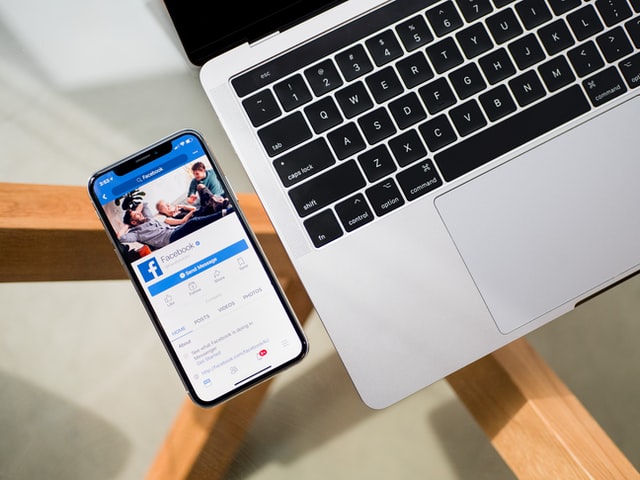We spend a lot of time on Facebook and maybe Facebook dark mode will be better for our eyes in the long run. Nowadays our phones are part of how we develop relationships of any kind. This means that we spend a lot of time in front of its screen, which can be hard for our eyes. Many developers fixed this enabling a dark mode.
Right now almost every app that acknowledges that will be under constant use has a dark mode. The first computers used a dark screen because they knew it was better for the eyes, in consequence, we are reusing this idea.
Table of Contents
What is the dark mode?
If you were born during the 90s you probably won’t have any idea of how computers were. The first computers ever used a black screen, as we said before because it was less harmful to our eyes. With this, most companies achieved what they were looking for and more programmers started to use them.
After a few years, most companies tried to make interfaces that resembled more to paper. Since this change, most of our modern electronics work with interfaces that continued this idea. However, after a few investigations, programmers realized that the dark mode can be better for our eyes than the harsh white lights.
Why should you use Facebook dark mode?
Well, on the one hand, it can save a lot of battery. If your phone uses OLED or AMOLED – and probably it does – it will save a lot of energy in the long run. On the other hand, it cuts a lot of harmful light that our devices use constantly. This type of light is very harmful to our eyes, according to some investigations.
If your devices use an LCD display, however, you don’t have to worry about anything. LCDs use a back panel that illuminates the screen, this way they don’t use any blue light. Even though most smartphones use OLED displays, at least you don’t have to worry when you are watching your TV or working on your computer.
Most smartphones and gadgets companies said that dark mode improves visibility, reduces eyes strains, and makes the device easier to use in dark spaces or during the night. A lot of users also prefer to use dark mode, a lot of them said is more comfortable.
How to enable Facebook Dark Mode?
In 2019 Facebook introduced the Dark Mode to all of their platforms. Android, iOS, and even the browser version of the app got this mode, and people couldn’t be happier. Some browsers and software won’t work perfectly with this option, but it’s perfect on most devices. Also, it’s very compatible even with older versions of android.
Anyways, Facebook native app and Messenger have different ways to activate this mode. Here we will show you step by step how to activate it in any app on any device you use, regardless of its type or software.
How to enable it on the browser
Enabling this mode on your browser is very straightforward and isn’t complicated. You need to follow these simple steps:
- Click on the arrow that hides the options menu in your Facebook. The arrow is facing down, so you should see it right away.
- Click on settings and look for dark mode. Then, click on the slider that will be on the right, this way you will activate it.
The change will be done instantly. If you followed the steps and did them in the right way, your Facebook should be black. In the browser version, messenger will be black right away too. In case it doesn’t change instantly, try to refresh the site.
How to enable it on Android
As we mentioned before, changing Facebook won’t affect messenger and you need to enable the dark mode in its app. There is a global dark mode but it only works on Android 10 and above. However, to enable dark mode on Android, follow these steps:
- Go to the app and tap the menu icon. If you don’t know how it looks, it’s an arrangement of three lines.
- Tap in settings and privacy.
- Tap on dark mode and tap “on” in the custom options.
If you want to activate this mode on messenger, you just need to:
- Tap on the menu on the corner.
- Tap on settings and privacy.
- Tap on dark mode and then tap on the slider to activate it.
How to enable it on iOS
- The steps are very similar to the ones on android, you need to:
- Tao on the menu icon inside the Facebook app
- Tap setting and privacy and then tap “dark mode”
If you want to activate this mode on messenger, you just need to:
- Tap on your profile picture in the upper left corner.
- Tap on “Dark mode”.
- Tap in “Status” and then tap “on”.